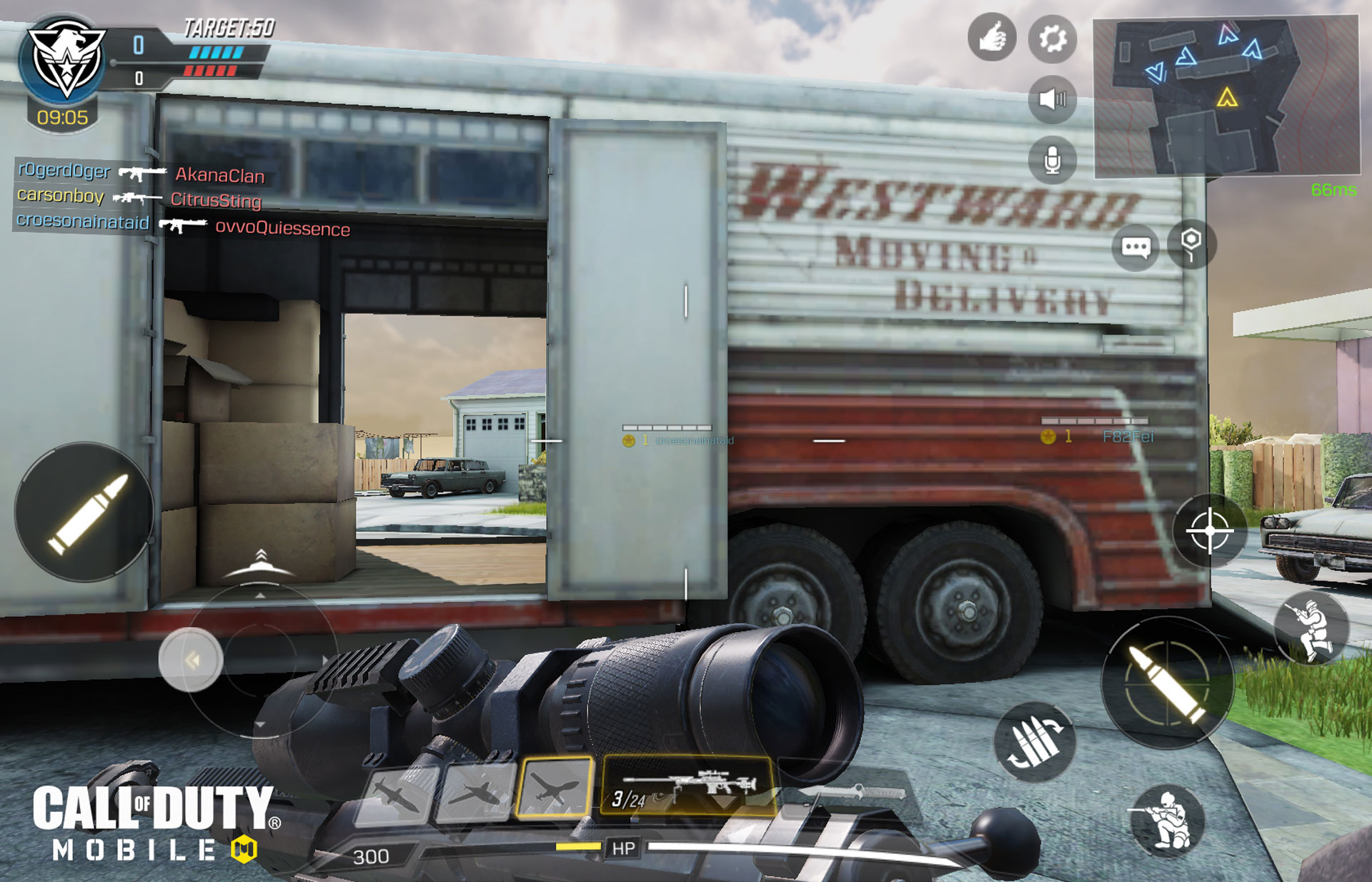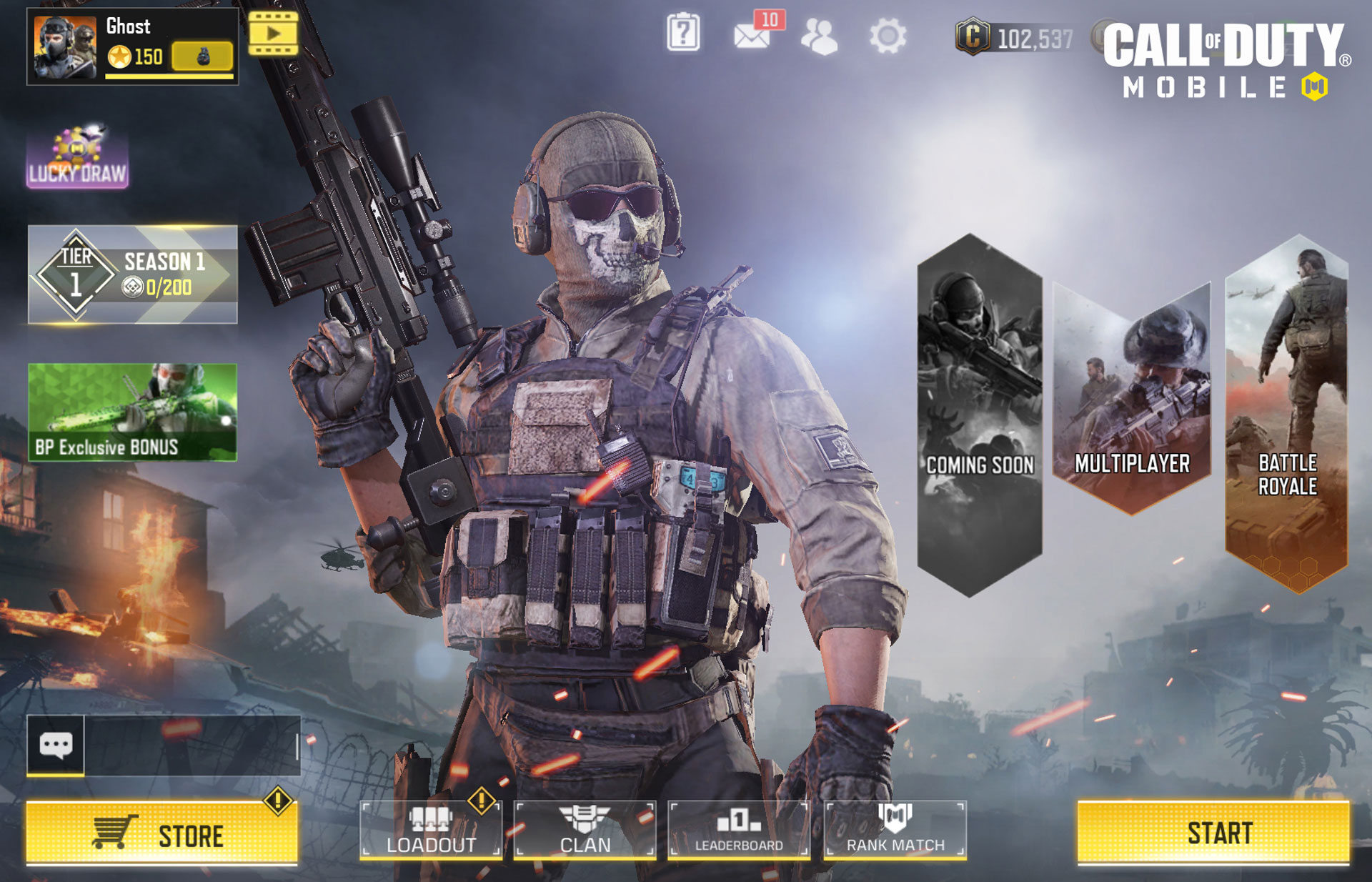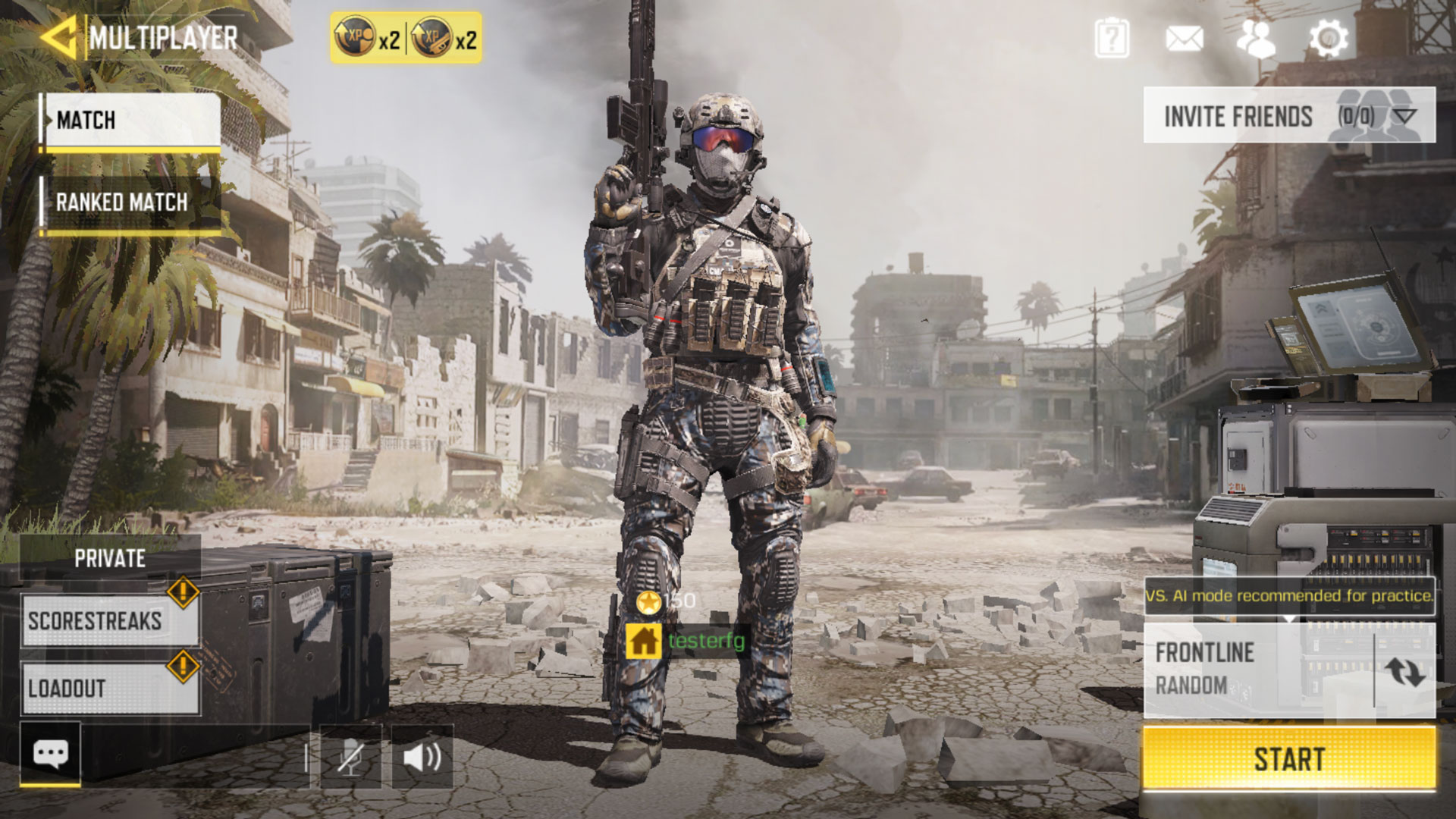The Call of Duty: Mobile roll out is imminent!
Whether you are a Call of Duty veteran or just picking up a first-person-action game for the first time on mobile, learning the ropes of Call of Duty: Mobile takes less time than you’d think.
Here is an overview of what there is to expect and experience as you first get into this free-to-play game:
Report to Basic Training
Once the app is downloaded, create a Username either through Facebook, e-mail, or as a Guest, and it will drop you straight into the Tutorial. Here, Lieutenant Simon “Ghost” Riley, who Call of Duty fans know from Call of Duty: Modern Warfare 2®, gives an interactive briefing on the game’s basic controls.
While playing on the map Firing Range, you will learn how to move– by default, this is done by pressing and moving a finger across the left side of the screen – as well as how to adjust the camera – done by moving a finger on the right side of the screen – and how to pick up a weapon.
Once this is done, Ghost will give instructions for picking up, aiming, and firing a weapon using both Simple Mode and Advanced Mode controls.
Simple Mode automatically fires a weapon while you move the on-screen crosshairs over a target with the right side of the screen. As for aiming down sights, this is done with a simple tap of an Aim button. The Advance Mode, meanwhile, requires the pressing and holding of the fire button to aim down sight and shoot.
Ending out the tutorial are the basics of reloading a weapon and how to use a Scorestreak.
Upon completion, Ghost will reward you with a brand-new weapon. Follow the on-screen prompts to equip this new weapon into a Loadout… And get ready for the first foray in Multiplayer.
Your First Multiplayer Game
As Ghost says, he needs your help on the Frontline… Literally; the first Multiplayer experience is a game of Frontline on the map Nuketown from Call of Duty®: Black Ops.
In this version of Frontline, your team will be tasked at taking down members of the enemy team 20 times before they earn 20 kills. Upon death, players will respawn back at a home base and be given a brief period of invulnerability.
Try to pick up a win during this experience and upon completion, get showered with enough experience points (XP) to get to player level two. Upon reaching this second level, the Frag Grenade equipment will be unlocked to be used in Multiplayer Loadouts.
On top of this, after completing this match, you will be rewarded with a Log-In Bonus. Keep logging into the game on seven consecutive days for a special reward!
Exploring the Main Menu
After experiencing that first Multiplayer game – which was hopefully a victory – you should take some time to explore some of the other menus in game.
First, tap the top-left portion of the screen to be taken to the Profile menu, which has the Player Level Reward stream and the menus for the Player Profile, Player Achievements, Player Medals, and Player History, where past game leaderboards can be viewed.
On the top-right corner of the screen, next to the number of Credits – earnable in-game currency – and CoD Points – optional and purchasable in-game currency – you have, is a Gear icon that links to the Settings menu.
There are plenty of customization and personalization options here in the Settings, including the ability to customize the Layout of all the in-game on-screen buttons, change the field of view via slider, turn aim assist on or off, change the graphic quality and frame rate, adjust the camera and aiming sensitivity, and more.
Next to the Settings icon an image of two people. Tap this to be taken to the Friends list, where you can accept Friend Invitations, see Recent Teammates, Add Friends, and see Blacklisted players.
Down the line is a Mail icon where the in-game Mailbox can be used to accept gifts from friends or from Activision and Tencent.
Rounding out the top of the screen is the Help menu, which explains a few concepts and offers Live Support.
To the left side of the screen under the Profile menu is the Battle Pass widget that shows your current tier.
The Battle Pass is a content stream that rewards Credits, personalization items such as Spray paint designs, weapons, and Weapon XP cards. These Weapon XP cards boost a weapon’s XP by a set number of points, which could level it up and gain Attachments.
Clicking the Battle Pass button shows the entire stream for the Free Battle Pass and Premium Pass, as well as shows the Tasks and Challenges that reward Battle Pass experience points.
Below the Battle Pass menu is a rotating ticker of different events and special deals across Call of Duty: Mobile, and below that is the chat function, where you can talk to friends or people around the world in in-game chatrooms.
At the bottom right portion of the screen is the in-game shop, where items and Battle Boxes can be viewed and exchanged for with Credits or CoD Points.
Moving from left to right on the bottom of the screen, the next menu is Loadouts. On the top part of this screen are four separate tabs: the far left is for Multiplayer loadouts, the next, a Supply Crate, is the Battle Royale Loadout page, the Thumbs Up tab is for Gestures and Sprays, and the final tab, the Backpack, is where all consumable items and crates can be viewed.
From the Loadouts option on the main menu, the final three menus are Clans, which are in-game groups, the Leaderboards, and the Rank Match lobby, where Ranked Season rewards can also be viewed.
And, at the bottom right portion of the screen, there is a shiny Play button that acts a Quick Play feature into Multiplayer by default (and can be changed in the Settings menu).
Navigating the Multiplayer Menu and the Road to Battle Royale
After exploring the menus, jump back into Multiplayer – this button cannot be missed on the main menu – and return to the action across a variety of game modes and maps.
In the Multiplayer menu on the right side of the screen, you will be able to choose a game mode from a selection of new and classic Call of Duty experiences such as Frontline, Team Deathmatch, Gun Game, and Search & Destroy, as well as choose a preferred map like Nuketown or Crash.
On the left side of the screen is the ability to practice against AI opponents in Practice mode, as well as menus to get into a Private match, edit Scorestreaks, and customize Loadouts.
At first, there is one editable Loadout with limited options. However, as levels are earned, you will earn the ability to equip an Operator Skill, Equipment, Perks, and have more Loadout slots.
Furthermore, you can invite friends that are online by hitting the Invite Friends button on the top right portion of the screen and selecting who to invite from the Friends List.
From here, all it takes is a few more Multiplayer matches to get access to another main game mode within Call of Duty: Mobile: Battle Royale. At this point, you might hit the 30-minute mark and reach a fork in the road: do you drop into that first Battle Royale game? Or hop right back into Multiplayer?
Click here to get a more in-depth view of Multiplayer over the next 30 minutes…
… or here to see what might happen during those first few Battle Royale matches.
Answer the Call of Duty®: Play the Game Now!
Call of Duty: Mobile is now available to play in all major regions. Sign up for Call of Duty: Mobile on Android and iOS at www.callofduty.com/mobile to receive all the latest game updates and information. In addition, registration is also open in China; go to codm.qq.com to sign up within this region.
We’ll see you on the go, and online.
For the latest intel, be sure to visit the Call of Duty: Mobile website. Be sure to follow Call of Duty: Mobile on Twitter @PlayCODMobile, Facebook @callofdutymobile, and Instagram @callofdutymobile. Also check out www.callofduty.com, www.youtube.com/callofduty, and follow @CallofDuty on Twitter, Instagram and Facebook.
© 2019 Activision Publishing, Inc. Activision, Call of Duty, Call of Duty: Black Ops and Call of Duty: Modern Warfare are trademarks of Activision Publishing, Inc. All other trademarks and trade names are the properties of their respective owners.
For more information on Activision games, follow @Activision on Twitter, Facebook, and Instagram.