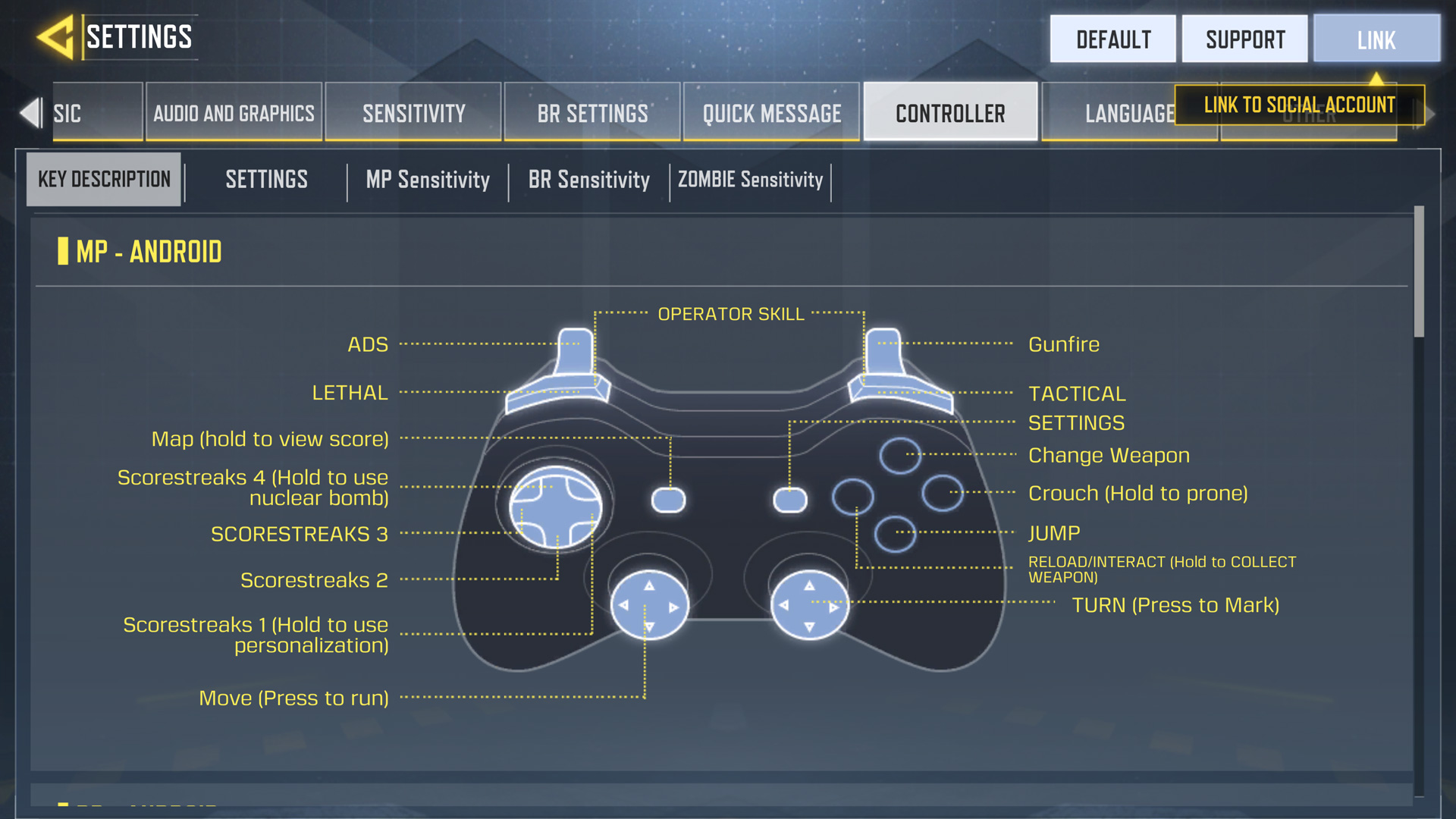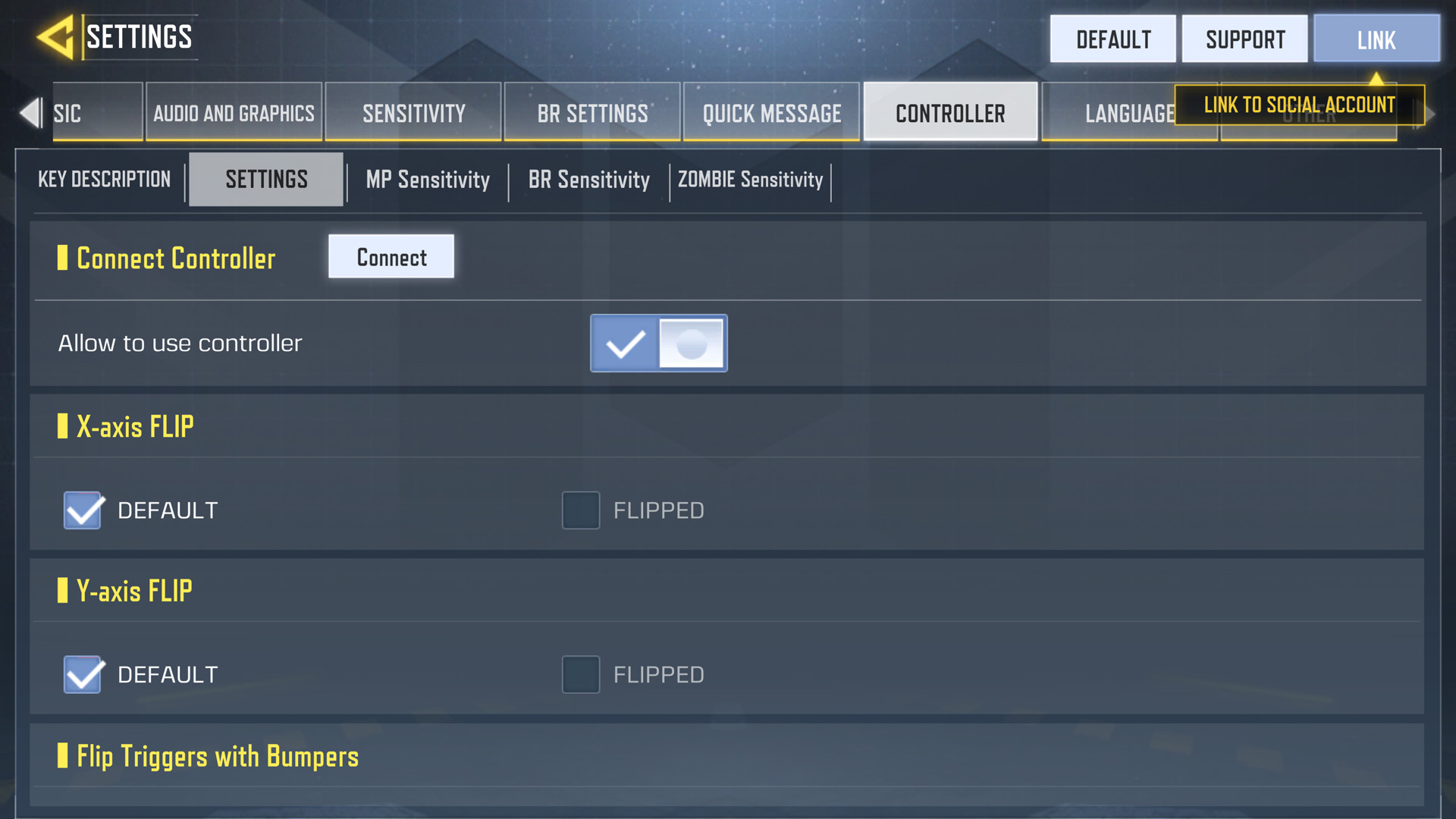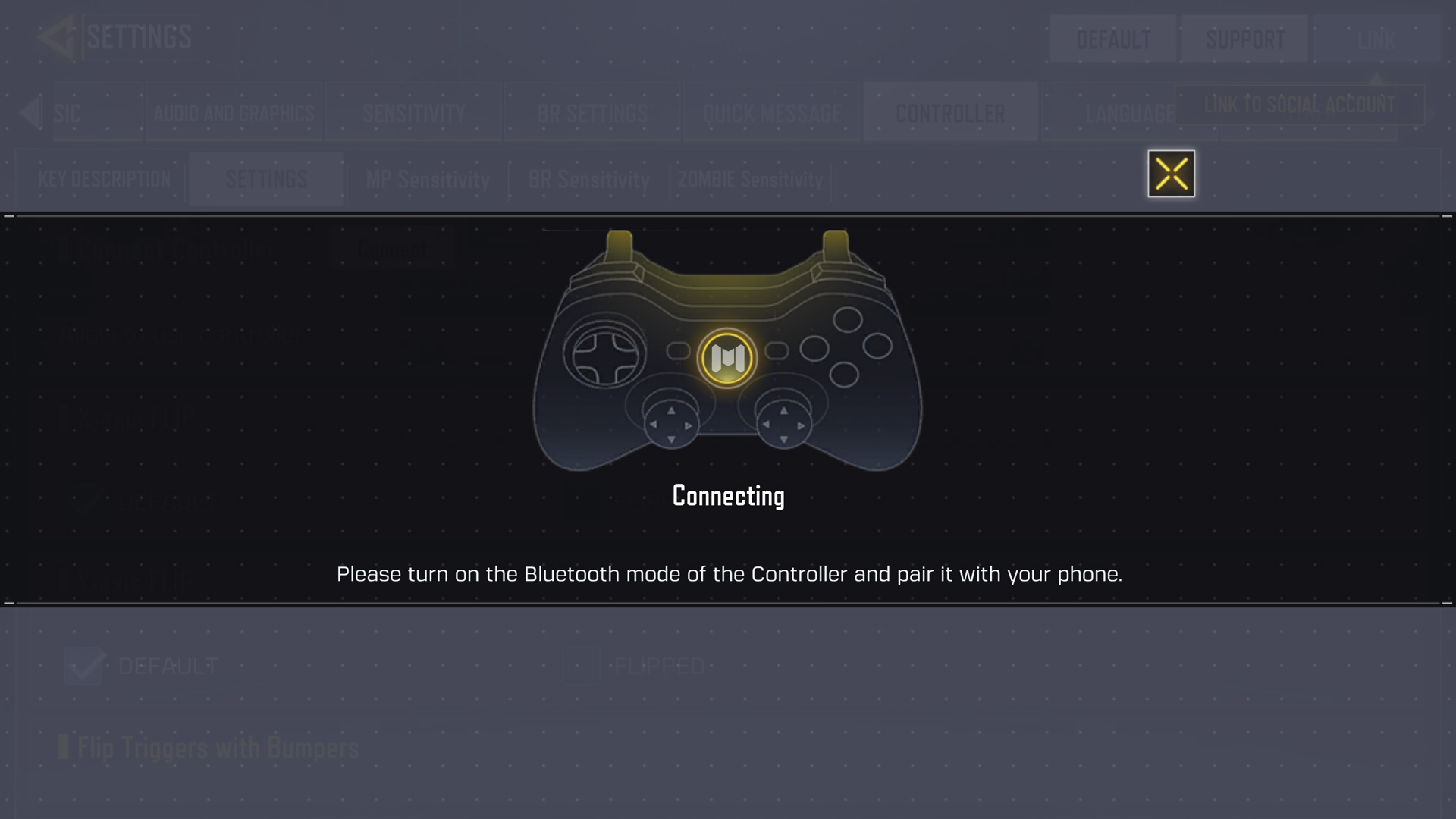"Just another day of kicking ass." – “Tank” Dempsey.
Today, Call of Duty: Mobile players will have a new way to experience the Call of Duty® universe in the palm of their hands: with a controller.
Here’s everything you need to know about using a controller in Call of Duty: Mobile.
Supported Controllers
As of launch, only official DUALSHOCK®4 PlayStation® 4 and official Xbox One controllers can be used to play Call of Duty: Mobile. All versions of official PS4 controllers except first generation controllers are supported.
Additional controller support may be available in future updates, but for now, players using a non-supported controller may experience issues with functionality.
Details of Controller Support
Once you have an officially supported controllers, there are few details that are important to know to maximize your gaming experience.
Controllers only work during a match. If you are playing Battle Royale or a game of MP, controller functionality will work as normal. If you are in a lobby or in-game menu like changing a loadout, you will use the phone’s native controls. Connect your controller before entering a match and switch to controller use before you enter the game or the lobby.
Players will be matched with other players also using a controller. If you are playing with a party and one of your party members uses a controller, you will be matched with other players using controllers. If you are playing with the phone’s native controls, you will be matched with other players using the phone’s native controls.
The Call of Duty: Mobile team is working on optimizing controller support, so be on the lookout for future updates.
How to Connect Your Controller
Pairing your supported controller with your phone is primarily done through Bluetooth (although some phones may support a direct wired connection). If you’re phone is left idle, the Bluetooth connection may disconnect, and you will have to re-connect your phone to the controller.
Here’s a quick five step guide on setting up a controller for Call of Duty: Mobile:
1. Enable pairing on your controller. This is done by holding the Share and PS button at the same time on a PS4 controller, or the Xbox and sync button on an Xbox One controller.
2. Enable Bluetooth on your mobile device (usually done through settings).
3. Within Bluetooth settings, locate “wireless controller” and connect to that device.
4. Open Call of Duty: Mobile and enable “Allow to use controller” in the Controller settings menu. (Note: You may see the below screenshot while your controller is connecting, or if your controller isn’t paired yet.)
5. Set and modify your controls for each game type.
Now you’re ready to take control of Call of Duty: Mobile!
For the latest intel, be sure to visit the Call of Duty: Mobile website. Also check out www.callofduty.com, www.youtube.com/callofduty, and follow @CallofDuty on Twitter, Instagram and Facebook.
© 2019 Activision Publishing, Inc. Activision and Call of Duty are registered trademarks of Activision Publishing, Inc. All other trademarks and trade names are the properties of their respective owners.
For more information on Activision games, follow @Activision on Twitter, Facebook, and Instagram.