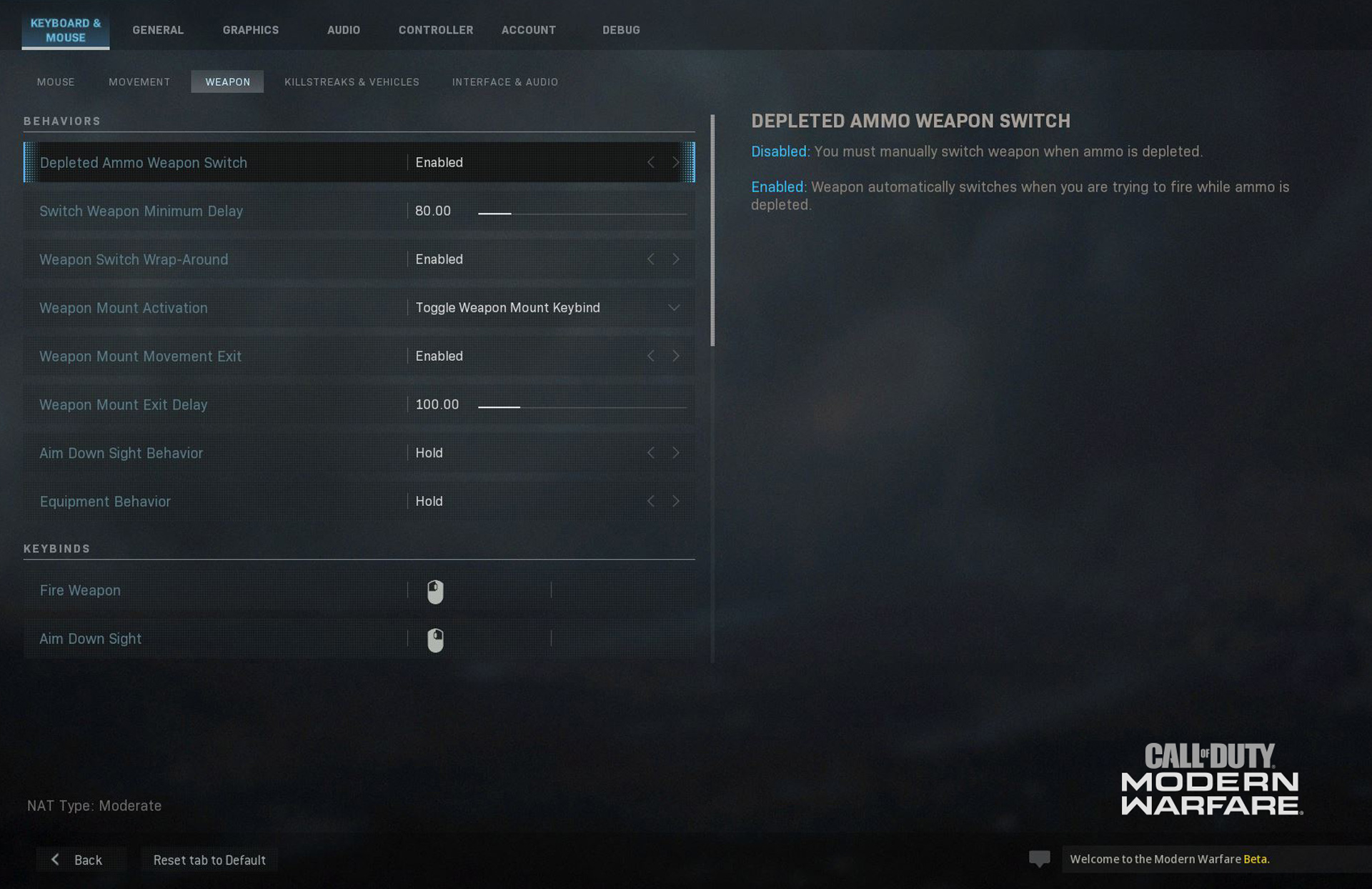The Call of Duty: Modern Warfare Beta is coming to Battle.net!
Coming this Friday to all players – or Thursday for those who pre-order the game – this Beta is your chance to test out the game and provide valuable feedback and information to developers as they prepare for launch. Plus, if you have friends playing the game on consoles, don’t fret; the Beta will include Crossplay for the first time in Call of Duty history, allowing you, the PC gamer, to defend your honor against console users…
Or, y’know, playing with friends who play on consoles. That too.
PC gaming is all about customization and with Modern Warfare, the team is delivering the most robust set of customization options ever seen in a Call of Duty PC game. The team’s goal is to allow each player to tailor their gameplay experience to their individual playstyle. This ranges from a variety of graphics settings so you can find your perfect balance between graphical fidelity and framerates, as well as expansive customization so you can control the game exactly how you want to.
In today’s post we’ll be looking at the hardware specs required to participate in the PC Beta as well as some of the control and graphics customization options you’ll have access to this Beta Weekend.
Minimum Specifications
Here are the minimum specs needed to play the Beta:
· Requires DirectX 12 compatible system
· OS: Windows 7 64-Bit (SP1) or Windows 10 64-Bit (1709 or later)
· CPU: Intel Core i5 2500k or AMD equivalent
· Video: Nvidia GeForce GTX 670 2GB / GTX 1650 4GB or AMD Radeon HD 7950
· RAM: 8GB RAM
· HDD: 45GB HD space
· Network: Broadband Internet connection
· Sound Card: DirectX Compatible
And here are recommended specs:
· Requires DirectX 12 compatible system
· OS: Windows 10 64 Bit (latest Service Pack)
· CPU: Intel Core i7 4770k or AMD equivalent
· Video: Nvidia GeForce GTX 970 4GB / GTX 1660 6GB or AMD Radeon R9 390 / AMD RX 580
· RAM: 16GB RAM
· HDD: 45GB HD space
· Network: Broadband Internet connection
· Sound Card: DirectX Compatible
Setting up a Slew of Settings
Call of Duty: Modern Warfare has a slew of customization settings to make the game feel comfortable in your hands. Whether it’s keybinding options, field of view sliders, or advanced graphics settings, you’ll have plenty of options to create the best PC experience for you.
Below are just some of the exclusive settings available to keyboard and mouse users who are playing this Beta on PC:
Graphics Options:
Display
The Display menu is where you’re going to find the main settings that will impact how the game is displayed and how objects on screen are rendered. In this section, you can select the game’s Display Mode (Windowed, Borderless Window, or Fullscreen), Display Monitor, Screen Refresh Rate, Render Resolution, Aspect Ratio, turn on V-Sync, and set a custom Framerate Limit for both Gameplay and Menus if you’re so inclined. If you leave these values off (set “Custom Framerate” to “Disable”), Modern Warfare will run at an uncapped framerate, limited only by your rig’s hardware.
Rounding out this subsection is the option to select a Display Gamma and switch between GPU (Display Adapters).
Details & Textures
These are the first set of settings that will let you balance visuals with framerate. You can select the quality of Texture Resolution, Texture Filter Anisotropic (surfaces when viewed at an angle), Particle Quality, Bullet Impacts, and Tessellation. Changing these settings will have a different impact on different GPUs. Modern Warfare will automatically adjust these to their ideal settings based on your GPU the first time you start the game, but you can always adjust them later to fit your preference.
Shadow & Lighting
This submenu allows you to tinker with Shadow Map Resolution, Shadow Caster Levels, the ability to Cache Spot Shadows and Sun Shadows results, Ambient Occlusion, and Particle Lighting. Warning: Some of these options use a significant amount of video memory when enabled and will have a substantial performance impact on certain GPUs. Modern Warfare will automatically adjust these to their ideal settings based on your GPU the first time you start the game, but you can always adjust them later to fir your preference.
Post Processing Effects
This is where you can adjust Anti-aliasing, Filmic Strength, or the amount of temporal blurring vs. image stability when anti-aliasing, and the amount of Film Grain on screen.
Keyboard & Mouse Options:
Mouse and Movement
Under this submenu are three sections, starting with a few different options that pertain to just Mouse controls:
First is Mouse Sensitivity. You can have different sensitivity settings for different situations such as Ground Vehicles, Air Vehicles, and Tablet Sensitivity within the Advanced menu.
Sensitivity settings can be further refined with two options for how ADS Mouse Sensitivity is handled: Legacy, which makes rotation speed feel faster when Aiming Down Sights, or Relative, which uses an improved mouse algorithm to match mouse movement with on-screen movement without being affected by field of view. This is very useful for training muscle memory to learn the exact mouse movement needed to hit a certain location on screen. You can even set different sensitivity multipliers for Rifleman and Marksman Scopes, as well as ADS Sensitivity Transition Timing, which allows you to change when sensitivity multipliers are applied while transitioning to an ADS view. The other option here, Monitor Distance Coefficient, allows you to define a monitor distance that can be reached with an identical mouse movement at any zoom level. For example, the default value, 1.33, equates to 75% of a 16:9 monitor. With a value of 0, you will notice that you need more mouse movement to aim at a target near the boundaries of the screen than at a target closer to the reticle.
Mouse Acceleration is also customizable, letting you adjust the acceleration factor or completely disable it. There are also toggles for Mouse Filtering and Mouse Smoothing, both which can be disabled, to give you true 1:1 input for pixel perfect precision.
In order to give you even more control over your actions, there are four different Behaviors you can toggle: Automatic Airborne Mantling will climb ledges without an additional keypress, slide can be toggled between a hold or quick tap, crouching and going prone can be set to hold, toggle or goto, and sprint and tactical sprint behavior can be customized.
Rounding out the Movement menu is Keybinds. Every single basic movement control can be changed to a different key from the default. There are also Keybind options for Weapon and Vehicle & Killstreak Controls. Essentially, if a command is mapped to a button on the mouse or keyboard, it can be re-mapped in Modern Warfare.
Weapon
The main submenu under here is for Behaviors. You can change whether a weapon automatically switches when trying to fire with no ammo (Depleted Ammo Weapon Switch), and set Aim Down Sight (ADS), and Equipment activation behaviors as toggles or holds. There’s also a variety of options for Weapon Mount Activations so you can change the keybind and activation to best suit your playstyle.
There are a few other settings here for keyboard and mouse users to really fine tune how actions in the game behave:
Switch Weapon Minimum Delay: Set the minimum time in milliseconds before it is possible to switch weapons again. Low values will help quickly switch weapons twice to cancel actions at the cost of it being more difficult to switch weapons with the mouse wheel. This setting is particularly helpful if you have a very fast scrolling mouse wheel. The trade-off is more about consistency. If the value is too low, you might switch weapon and cancel it. Having a slight delay makes weapon switch more consistent with mouse wheel, but a high delay will make it harder to cancel it.
Weapon Switch Wrap-Around: When enabled, weapons will cycle on a loop when switching through them. When disabled, the next weapon button will switch weapons until you are holding the last equipped weapon with no wrap around, and previous weapon commands will end with your first equipped weapon. This is an option if you prefer Previous Weapon to always grant you your Primary and Next Weapon to grant you your Secondary weapon. Basically, pressing multiple times previous will stop at the first weapon.
Weapon Mount Exit Delay: Sets the amount of milliseconds a directional input must be held before being registered to exit Weapon Mounting. This delay requires that the Weapon Mounting Movement Exit option is set to Enabled. This is particularly useful for players who like to quickly enter and exit Mounting. By default, you need to hold a directional input for a minimum delay before the mounted weapon is detached.
Vehicle & Killstreaks
Here you can rebind keys for vehicle movements as well as the menu navigation keys.
Interface & Audio
Other than a few more Keybinds, this submenu deals with what type of command is needed to show the Scoreboard and Objectives (a Toggle or Hold), and the System Key Behavior.
General Options:
Screen
Field of view is one of the most requested graphical options. With Modern Warfare, the team wants to make sure the game looks great on the widest variety of hardware, from the smallest monitor to a huge ultra-ultra-wide display.
Each weapon has its own zoom level. With the ADS Field of View set to Independent, the weapon ADS will override your field of view settings. With the value set to relative, the weapon will scale the field of view based on your settings. This is very useful for players playing on very high field of view as it will limit the FOV transition when ADS.As for Horizontal and Vertical HUD Bounds, this is where you can adjust the horizontal and vertical margins of your Heads-Up Display to better fit your screen.
Accessibility & Content Filters
This menu is similar to console menu options, including the option to toggle Text Chat on and off.
Telementery
While fine tuning your settings, you’re going to want some feedback on how the changes are affecting your framerate. In this menu you can add some of that important telemetry to your HUD including the FPS counter. You’ll also be able to turn on indicators for server latency, muted sounds, and voice chat so you can easily tell what’s muted when using the mute hotkeys (F9 for master audio and F10 for voice chat). The indicators for muted sounds and voice chat is a new feature this year: To avoid hitting these buttons by mistake, a telemetry widget has been added to the top of the screen to remind you, in case you disabled any of these options. The Sound and Voice chat telemetry widget allows you to remove these notifications to reduce visual noise.
Audio Options
Just like the customizations for graphics and controls, Modern Warfare allows you to adjust the audio mix to best suit your gaming preferences. In the Audio Options, you can adjust the individual volume levels for for Music, Dialogue, and Effects Volume, as well as change the overall (master) volume level for the game. In addition, you can choose between multiple Audio Mix (equalizer) presets. There are also options to turn the Juggernaut Music on and off, change the Hit Marker Sound Effect, and adjust Voice Chat settings.
In Conclusion:
There you have it; a preview of what specs you need to run the Modern Warfare Beta on PC, as well as highlights on the expansive variety of customization settings. We’ll even have a few more options in the final game, which launches on October 25. But for now it’s time to test out these functions during this week’s Beta!
Incoming Intel: Pre-Launch Information and Content
Check back at the Activision Games Blog throughout the coming weeks for further intel. Check the Related Articles for further Call of Duty: Modern Warfare information.
Pre-orders at participating retailers are available now, or at CallofDuty.com.
* Actual platform availability and launch date(s) of MP Beta subject to change. See www.callofduty.com/beta for more details. Minimum Open Beta duration is 2 days. Limited time only, while Early Access Beta Codes last, at participating retailers. Internet connection required.
For more information and the latest intel on Call of Duty®: Modern Warfare®, check out: www.callofduty.com, www.youtube.com/callofduty and follow @InfinityWard and @CallofDuty on Twitter and Instagram and Facebook.
For more information on Activision games, follow @Activision on Twitter, Facebook, and Instagram.